Register
Morning orientation
Learning Objectives
Planning during the week
👣 Steps
If you haven’t done so already, choose someone (volunteer or trainee) to be the facilitator for this morning orientation block. Choose another to be the timekeeper.
🎙️ The Facilitator will:
- Assemble the entire group (all volunteers & all trainees) in a circle
- Briefly welcome everyone with an announcement, like this:
💬 “Morning everyone, Welcome to CYF {REGION}, this week we are working on {MODULE} {SPRINT} and we’re currently working on {SUMMARISE THE TOPICS OF THE WEEK}”
- Ask any newcomers to introduce themselves to the group, and welcome them.
- Now check: is it the start of a new module? Is it sprint 1? If so, read out the success criteria for the new module.
- Next go through the morning day plan only (typically on the curriculum website) - and check the following things:
Facilitator Checklist
- Check the number of volunteers you have for the morning
- Check someone is leading each session
- Describe how any new activities works for the group
- Decide how best to allocate trainees and volunteers for a given block - most blocks will make this clear
⏰ The Timekeeper will:
- Announce the start of an activity and how long it will take (check everyone is listening)
- Manage any whole class timers that are used in an activity
- Give people a 10-minute wrap-up warning before the end of an activity
- Announce the end of an activity and what happens next
🔗 Refining poorly specified bugs
Asking Questions 101
Prep
- Read this article about Mental Models
- Review the Asking Questions workshop and the CYF Guide to Asking Questions on the curriculum.
Today we’re going to build on our formal language of developer questions. We began with this basic format:
- What I did
- What I expected
- What actually happened
This format helps to find the discrepancies between expectations and reality. (This is the gap in our understanding.)
It’s also an efficient way to share our current understanding with others. Now we’re going to use this to write a really good bug report. A well-written bug report can help developers identify, reproduce, and fix issues more efficiently. We will follow this basic format:
- Steps to Reproduce (What I did)
- Expected Behavior (What I expected)
- Actual Behavior (What actually happened)
- Environment Details 🆕
Clarity is our goal
Exchanging incomplete information sets 30m
Context
Over and over, especially during The Launch, we see trainees writing panicked, incoherent questions with no context, pasting error messages they clearly have not read, and not even sharing the link to the code they're working on.Outside our community, developers will ignore or delete your posts if you do this. At home with us, well-meaning mentors often try to help you, but they can’t because you haven’t given them the information they need. It feels so frustrating, and people can get really upset. We want to help you avoid this as you prepare to work in a professional environment. Your colleagues will enjoy answering your questions if you give them the information they need; most developers really like solving well-constructed puzzles.
😎 Useful questions -> colleagues enjoy answering -> get solutions promptly -> make lots of progress -> good performance 😰 Not useful questions -> colleagues avoid answering -> don’t get solutions -> take much longer -> performance appears poor
Steps to Reproduce
When you’re writing a bug report, you need to be able to reproduce the bug. This means you need to be able to make it happen again. The person reading the report needs to be able to follow your steps and cause the same error.
Here’s an example of steps to reproduce:
- Go to my deployed site at https://my-site.com
- Click the “Login” button top right
- Choose “Sign in with GitHub”
- Authorise with GitHub and be redirected back to the site
- Login page error says
To confirm your identity, sign in with the same account you used originally.
Bad bug reports
🕹️Inversion, 5m
- Set a timer for 5 minutes.
- Popcorn around the room and each person give an example of a bad way to ask a question until the timer goes off. For example:
“I was on the site, and then I clicked something, and it didn’t work!”
Why are these not useful?
🕹️Inversion 2, 10m
- Set a timer for 10 minutes.
- Popcorn around the room and each person give a reason the previous question was bad until the timer goes off. For example:
“What site are you on? What are you trying to do? How can I read your post and re-create the circumstances. Be specific! Share what you see.”
Expected behavior
What you expected to happen
When you’re writing a bug report, you need to be able to explain what you expected to happen after you executed the steps you just described. You might feel this is so obvious that you don’t need to write it down, but this assumption is drastically, drastically wrong.
Here’s an example of expected behavior:
“I expected to be able to log in with my GitHub account and be redirected to the logged-in view of my dashboard on my site.”
Actual behavior
What actually happened
Here’s an example of actual behavior:
“Instead, I was redirected back to the login page with an error message that says To confirm your identity, sign in with the same account you used originally.”
🕹️Spot the difference, 5m
Look at the difference between the two examples above. What do you notice? Apart from the user’s reported problem, what is the difference between the actual behaviour and the expected behaviour? It’s subtle.
- Set a timer for 3 minutes.
- Popcorn around the room until you spot the difference.
Error messages
What the computer told you
Have you ever considered, and this is just a wild idea, reading the error messages that your computer gives when it goes wrong?
Just kidding! We know all trainees are implacably opposed to reading error messages. But here’s the thing:
- When you’re writing a bug report, you need to include the error messages you’re seeing. This is crucial information for anyone trying to help you.
- You also need to read the message yourself first. If you cannot understand it, you need to say what you don’t understand about it. This is the gap in your understanding that you need help with.
Here's a common exchange we see:
Trainee
I am unable to run my code. Every time it’s saying this; npm ERR!
Missing script: "dev"
npm ERR!
npm ERR! To see a list of scripts, run:
npm ERR! npm run
npm ERR! A complete log of this run can be found in:
npm ERR! /Users/student/.npm/_logs/2024-02-26T19_28_05_701Z-debug-0.log
Mentor
What happened when you followed the suggestion in the error message?
Trainee
…What suggestion?
🕹️Spot the instruction, 3m
Error messages aren’t always correct, but they are a valuable clue.
- Read the error message
- Identify suggestions
- Find out what they would do (this also means being able to form a hypothesis to test)
- Then (maybe) do them.
Environment Details
The conditions in which the bug occurred
When you’re writing a bug report, you need to be able to describe the system you were using when you encountered the bug. Because all these details matter!
Here’s an example of environment details:
VSCode on Windows 10, Node v14.15.4, NPM v6.14.10, React v17.0.1, deployed to Netlify.
Let’s improve a bug report together to understand why details like this matter.
Iterative improvement of a bug report 15m
🐛 Bug Report Fail
Bug: I can’t create any files in my project I’m trying to create files in my repo but it just errors. I don’t know what’s wrong. Please help me!
This is a terrible bug report. Popcorn around the room and name four problems with it.
🐛 Bug Report Improvement 1
Bug: cannot create new files on the command line
Steps to reproduce:
- Open repo in VSCode
- Try creating a new file in the terminal
- Get error that says I can’t create the file.
Expected behaviour
I expected to create a new file in the terminal
Actual behaviour
Instead, I got an error message
OK now we have some more information given. We’ve got some steps to reproduce and some expected and actual behaviour. But it’s still not great.
🕹️Step by step improvement, 5m
- Set a timer for 5 minutes.
- Popcorn around the room and name three problems with this bug report. How should it be improved?
Send it back!
🐛 Bug Report Improvement 2
Bug: cannot create a new file on the command line
Steps to reproduce:
- Open repo in VSCode
- Open terminal and type
touch newfile.js - Get error
'touch' is not recognized as an internal or external command, operable program or batch file.
Expected behaviour
- I expected to create a new file in the terminal using the
touchcommand.
Actual behaviour
- Instead, I got an error message
'touch' is not recognized as an internal or external command, operable program or batch file.
🕹️Precision and clarity, 5m
Our bug reporter has worked hard on improving their bug report. But there is one crucial detail missing.
- Set a timer for 5 minutes.
- Popcorn around the room and guess/suggest how this bug report could be improved with one more detail.
🐛 Bug Report Final Form
See how much easier is to fix in the final form? What is the bug in this report?
Bug: cannot create a new js file on the command line
Steps to reproduce:
- Open repo in VSCode
- Open terminal and type
touch newfile.js - Get error
'touch' is not recognized as an internal or external command, operable program or batch file.
Expected behaviour
- I expected to create a new file in the terminal using the
touchcommand.
Actual behaviour
- Instead, I got an error message
'touch' is not recognized as an internal or external command, operable program or batch file.
Environment details:
VSCode on Windows 10, Node v14.15.4, NPM v6.14.10, React v17.0.1, deployed to Netlify.
Wrapping up
Recapping the key points:
Include as much context as you can, including links, line numbers, sample code, etc. Use code blocks to mark up your code. If you use screenshots, they should only show the visual render (never screenshot code - paste code as text).
🧑🏾💻🙋 Bug reports contain
- 🔗 Links 👍
- 🎯 Objectives - what are you actually trying to do? 👍
- 🖼️ Screenshots of UI if relevant 👍
- 📝
Code blocks👍- In Slack, proper code snippets get syntax highlighting and can be collapsed vertically - remember to 🧵 use threads too
- 🪸 Environment details 👍
- 📷
Screenshots of code🙅
📚 Further reading
- How to ask
- The programming duck
- Asking Questions
- Reading Error Messages
- Writing the perfect question
- Smart Questions NOTE: this is an old-fashioned text so it’s very blunt. It is also really honest and maybe that is helpful for some people.
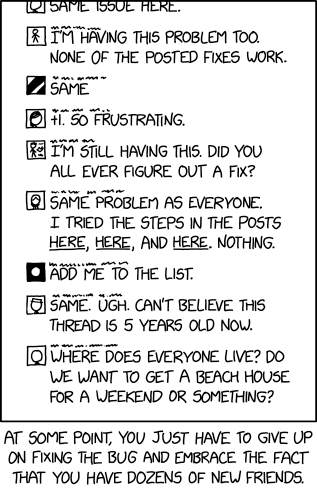
Morning Break
A quick break so we can all concentrate on the next piece of work.
Refining Purple Forest Bugs
Learning Objectives
The Purple Forest repo issues list lists a number of bugs that have been spotted in the current implementation.
For each bug report, discuss:
- What was useful in the bug report.
- What was unclear.
- What extra information would have helped you understand the bug.
- What extra information would have helped you reproduce the bug.
Run Purple Forest locally, and reproduce the bugs. Write up improved versions of each of these bug reports.
Discussion: Behavioural Interviews
Learning Objectives
You all should have done a mock behavioural interview as part of the backlog.
Discuss as a group:
- Your experience in the interview.
- What feedback you got.
- What preparation would help you perform better next time.
Study Group
Learning Objectives
Trainees
This is time for you to get help with whatever you need help with.
If you didn’t understand something in the prep, ask about it.
If you were struggling with a backlog exercise, get help with it.
If you weren’t quite sure of something in a workshop, discuss it.
If you don’t have any problems, keep working through the backlog until you need help.
It can be useful to get into groups with others facing the same problem, or working on the same backlog item.
Volunteers
Don’t be scared to approach people and ask what they’re working on - see if you can help them out, or stretch their understanding.
If lots of people have the same problems, maybe you can put together a demonstration or a workshop to help them understand.
If absolutely no one needs help, consider reviewing some PRs using the process and guidelines in the #cyf-code-review-team Slack channel canvas.
Breaks
No one can work solidly forever! Make sure to take breaks when you need.
Community Lunch
Every Saturday we cook and eat together. We share our food and our stories. We learn about each other and the world. We build community.
This is everyone’s responsibility, so help with what is needed to make this happen, for example, organising the food, setting up the table, washing up, tidying up, etc. You can do something different every week. You don’t need to be constantly responsible for the same task.
Demo
At CYF we expect you to demo your work to the class. You must have many opportunities to practice how to clearly and simply explain your work to others. This is really important both for interviews and for getting promoted later on.
⏰ Timekeeper
The timekeeper will keep the groups on track.
Split randomly into groups of no more than 5 people. Each person will have 2 minutes to demo their work to the group. After the demo, the group will give feedback for 5 minutes. Then the next person will demo their work.
🧑🏼🎓 Trainees
1. Demo
You will demo your work to the group. You will have 2 minutes to explain what you did and why. It’s ok to show broken code or code that doesn’t work yet. Just make sure your demo is interesting.
2. Feedback
After the demo, the group will give you feedback for up to 5 minutes. It’s smart to suggest what kind of feedback you want by asking some “generative” questions. For example:
- I wasn’t sure if it makes sense to try X. What do you think?
- I liked the way I did X, but I know there are other approaches, what did you do?
- I found X really confusing, did anyone else have the same problem?
- I wasn’t sure if I explained what an X was very clearly, how could I have explained it better?
💡 Tips:
- Practice your demo before class.
- Keep it simple. Don’t try to show everything you did. Just show one interesting thing.
- Keep it short. Two minutes is enough.
- Explain what you did and why.
- Show your code.
- Ask for feedback.
Study Group
Learning Objectives
Trainees
This is time for you to get help with whatever you need help with.
If you didn’t understand something in the prep, ask about it.
If you were struggling with a backlog exercise, get help with it.
If you weren’t quite sure of something in a workshop, discuss it.
If you don’t have any problems, keep working through the backlog until you need help.
It can be useful to get into groups with others facing the same problem, or working on the same backlog item.
Volunteers
Don’t be scared to approach people and ask what they’re working on - see if you can help them out, or stretch their understanding.
If lots of people have the same problems, maybe you can put together a demonstration or a workshop to help them understand.
If absolutely no one needs help, consider reviewing some PRs using the process and guidelines in the #cyf-code-review-team Slack channel canvas.
Breaks
No one can work solidly forever! Make sure to take breaks when you need.
Retro: Start / Stop / Continue
🕹️Retro (20 minutes)
A retro is a chance to reflect. You can do this on RetroTool (create a free anonymous retro and share the link with the class) or on sticky notes on a wall.
- Set a timer for 5 minutes. There’s one on the RetroTool too.
- Write down as many things as you can think of that you’d like to start, stop, and continue doing next sprint.
- Write one point per note and keep it short.
- When the timer goes off, one person should set a timer for 1 minute and group the notes into themes.
- Next, set a timer for 2 minutes and all vote on the most important themes by adding a dot or a +1 to the note.
- Finally, set a timer for 8 minutes and all discuss the top three themes.